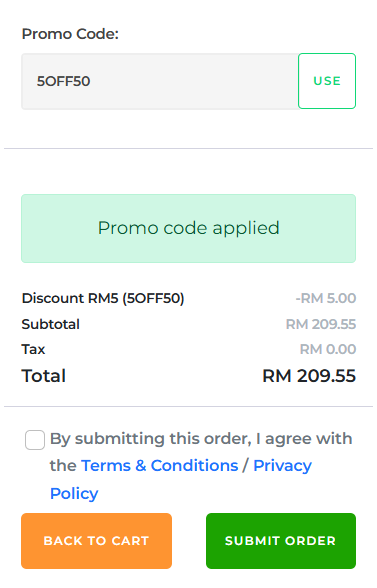Promo Code Discount allows you to create a special code that customers can enter during checkout to enjoy a discount. It’s perfect for seasonal campaigns, influencer codes, member-only rewards, or driving returning customers.
This short video provides a quick overview of how to set up a promo code. Follow the detailed steps below to complete the setup.
Promo Code Discount (Step-by-Step Guide) #
Go to your merchant dashboard and open “PROMOTION / DISCOUNT”. This is the main promotion dashboard. Here you can view, edit, activate, or deactivate any ongoing or past promotions. It helps you keep track of all promotion and discount campaigns in one place.
Click the “+” button on the top right corner to create a new promotion.
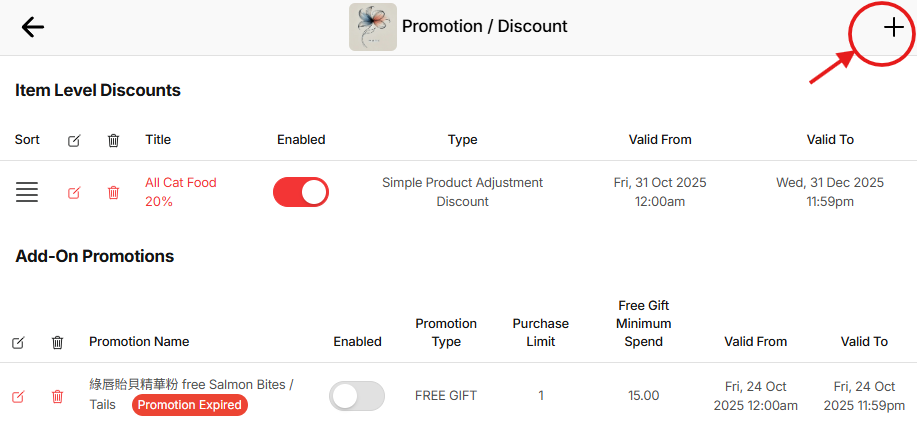
Select “Create Promo Code (Sub Total Amount) Discount”. Each promotion type comes with a sample use case. This helps you choose the correct discount method based on your campaign objective—for example, whether you want to give a bundle discount, single item discount, or a promo code.
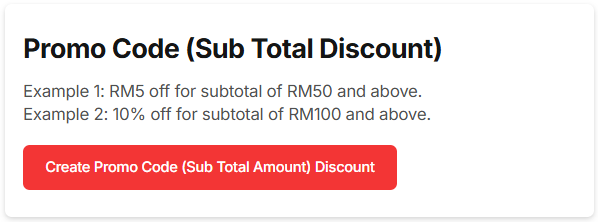
Enter a name for your promo code. This is for your internal reference.
(Optional) Write a short description for the promotion. This helps customers understand what the promo code is for.
Set the validity period. Choose the start and end date for this promotion.
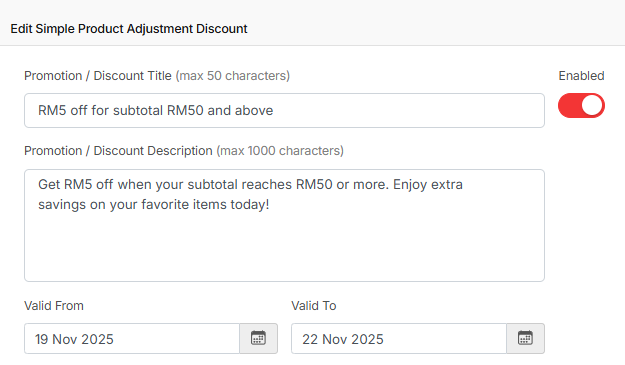
Create your promo code. This is the code customers will input at checkout.
Tip: Keep it simple and easy to type.
Set the minimum spend requirement. Leave it 0 if there is no minimum spend.
Set the maximum usage per order. Control how many times this promotion can be applied in a single order.
Set the maximum usage per customer. Useful for preventing repeated abuse of promo codes.
Choose whether this promotion is for members only. Turn on if you want to restrict this promo code to registered customers.
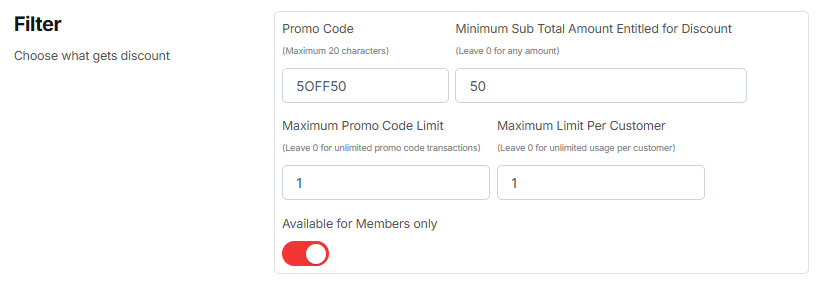
Choose your discount type — percentage or fixed amount.
- Percentage (%)
This option deducts a percentage from the order total.
Example: “10% OFF” — customers get a discount based on a percentage of their total purchase. - Fixed Amount
This option deducts a specific amount from the total.
Example: “RM5 OFF” — no matter the order amount, the discount is always the same fixed value.
Choose the one that best suits your promotion goal.
Enter the discount value. Example: 10% or RM5 off.
Save the promotion to activate it.
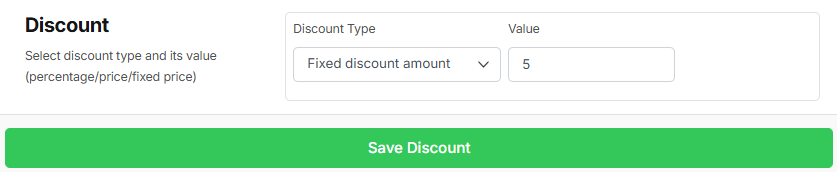
Your promo code is now live. Start sharing it with your customers to boost engagement and drive more sales.