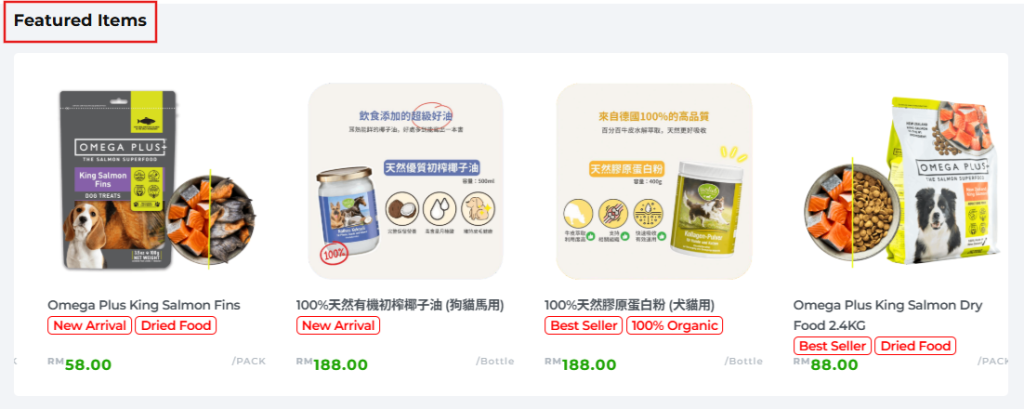Featured products help you highlight items you want customers to notice first — great for best-sellers or promotions.
Product tags are small labels (like New, Favourite, Spicy) that make products easier for customers to understand at a glance.
Below are short step-by-step instructions to follow.
In the Merchants Dashboard, click Product. Then find the product you want to set as Featured and click the pencil icon to enter edit page.
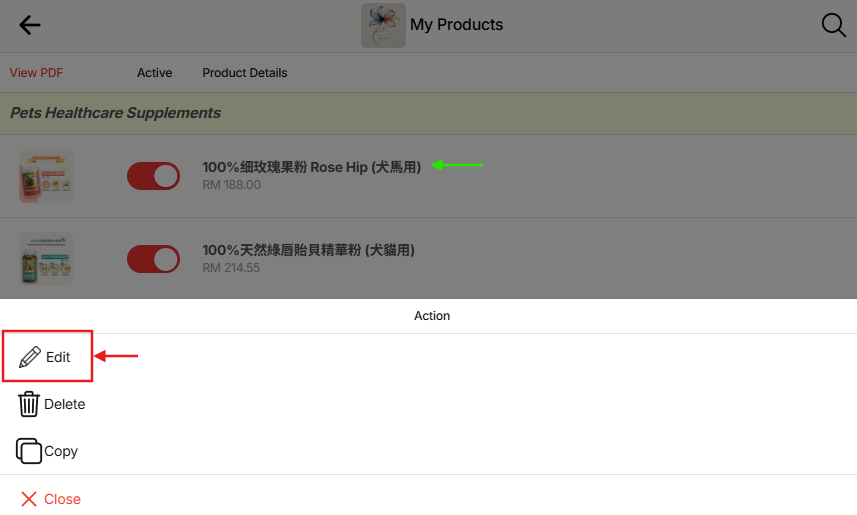
Scroll down until you find Featured item. Toggle the switch to on.
- Why set this: featured items get prioritized placement or visibility on product lists and landing areas — great for promoting best-sellers, limited-time offers, or items you want customers to notice.
While still in the product edit screen, find the Product tag field (just above the Featured) and add tags (examples: New, Favourite, Spicy, On Sale, Homemade).
- How to use tags: tags act like badges or filters. Choose tags that quickly explain the product or match shopper intent.

Scroll to the bottom and click Save product. Here is what it looks like on the product page.