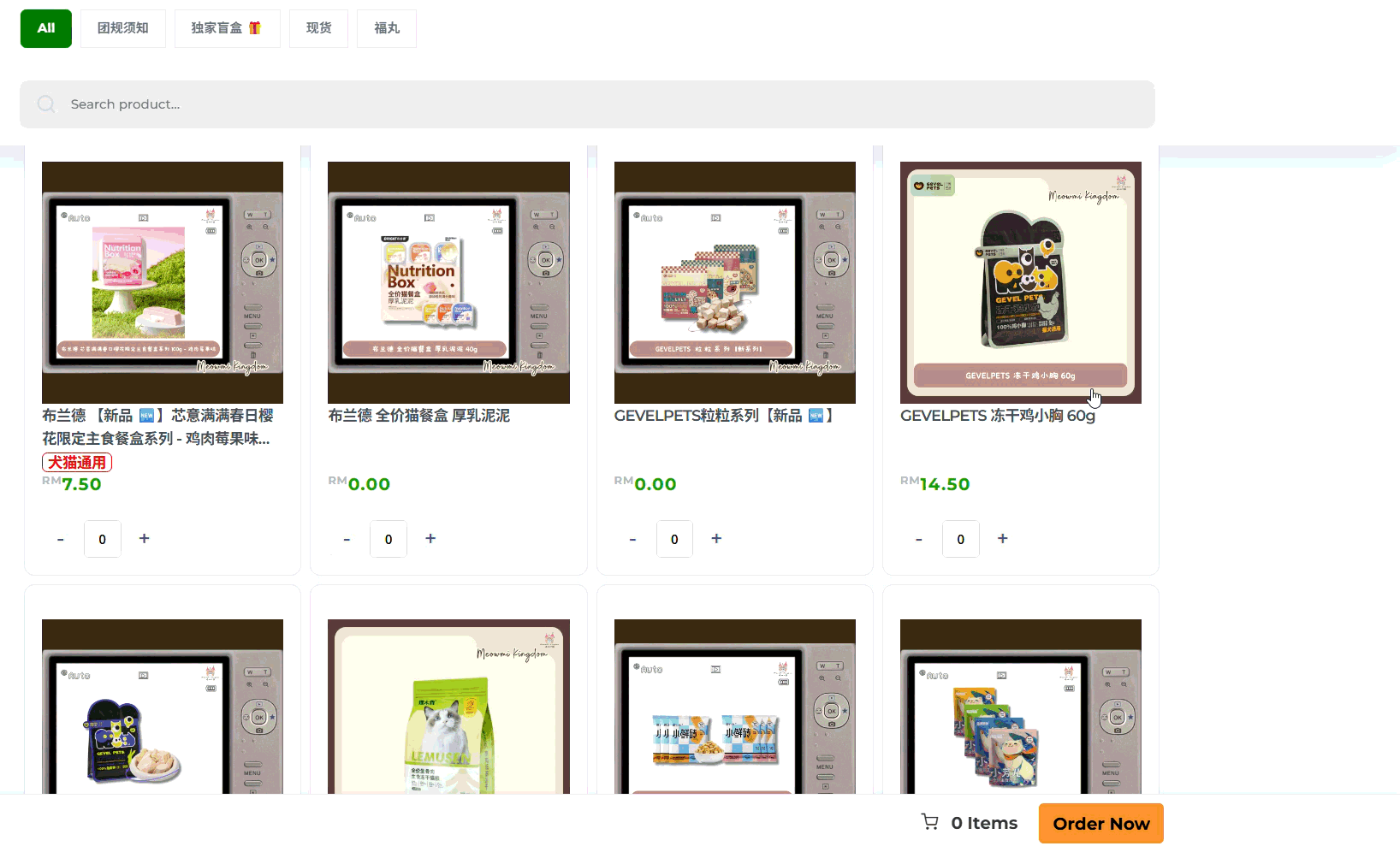With JustOrder.Today, you can set up products with single pricing easily.
👉 Follow this step-by-step guide to learn how to create a product with single price.
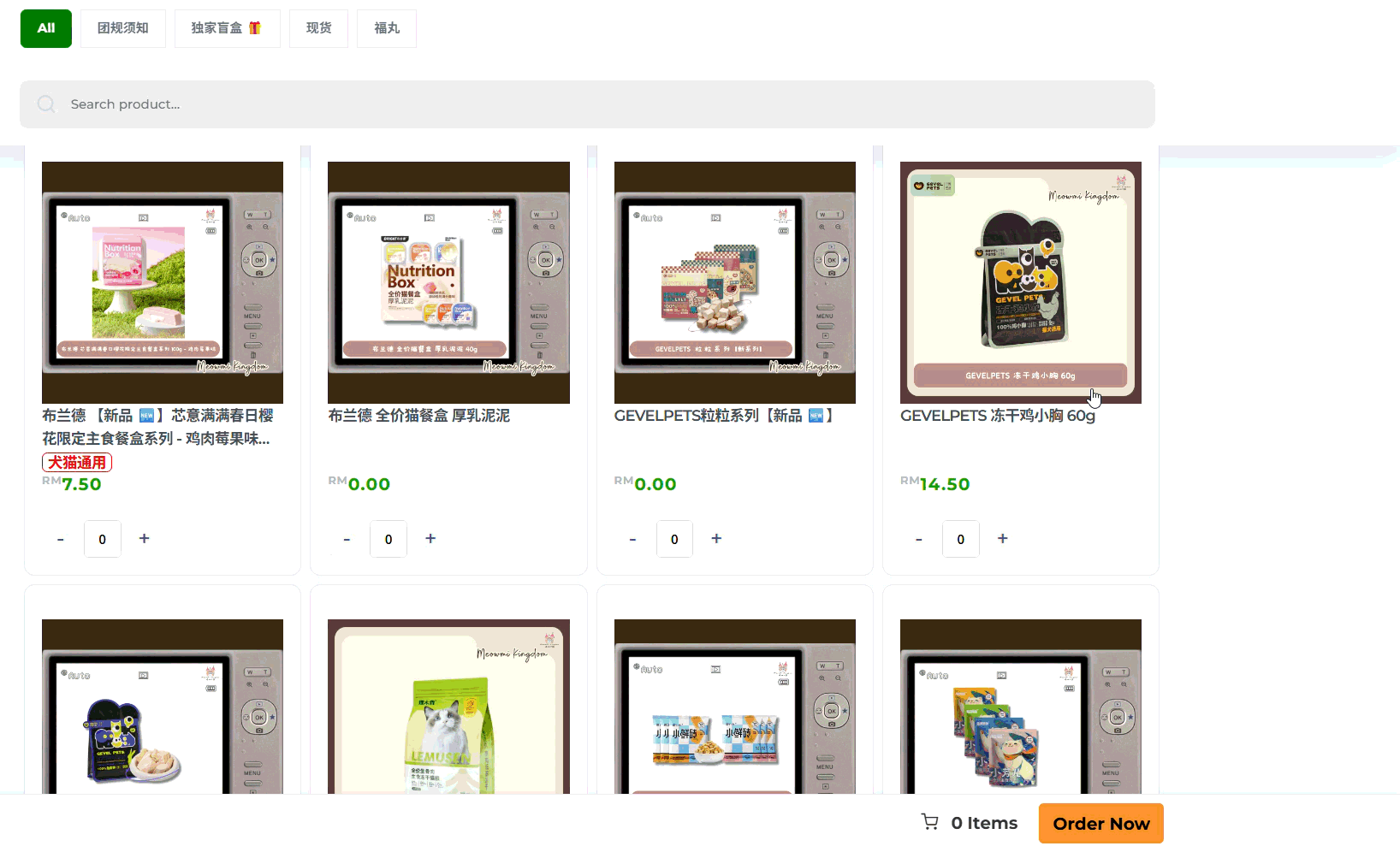
Before You Start: Create a Product Category #
Before adding a new product, make sure you have created at least one Product Category.
This ensures your products are organized and easier for customers to browse.
- From your Shop Dashboard, go to Product Categories.
- Add a new category that matches your product type (e.g., Cakes, Beverages, Accessories).
- Once done, you can proceed to create your product and assign it to the correct category.
💡 Tip: Categories help customers quickly find what they’re looking for and keep your shop tidy.
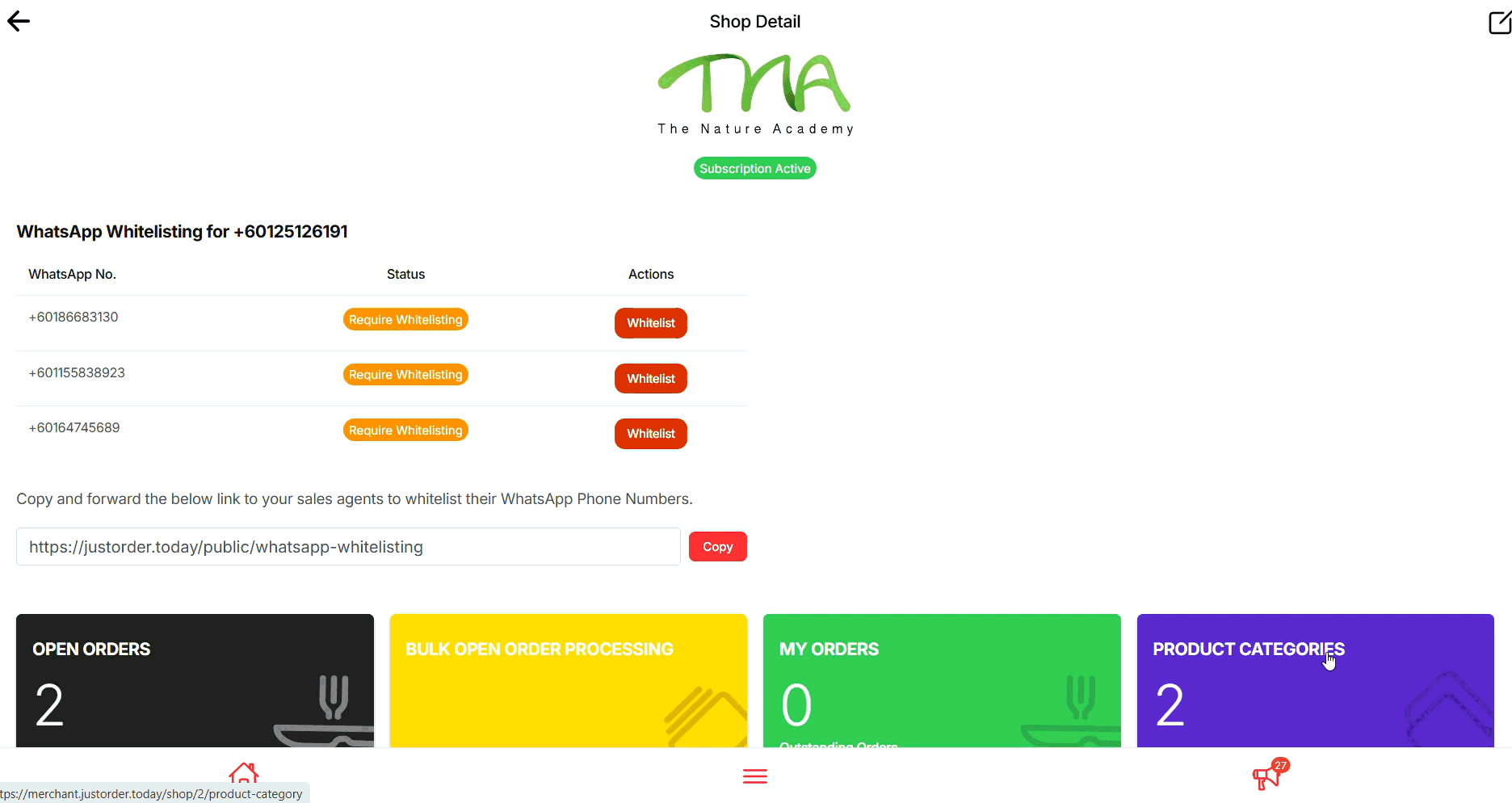
Step 1: Add a New Product
- From your Shop Dashboard, click on Products.
- Select Add New Product to start creating a new item.
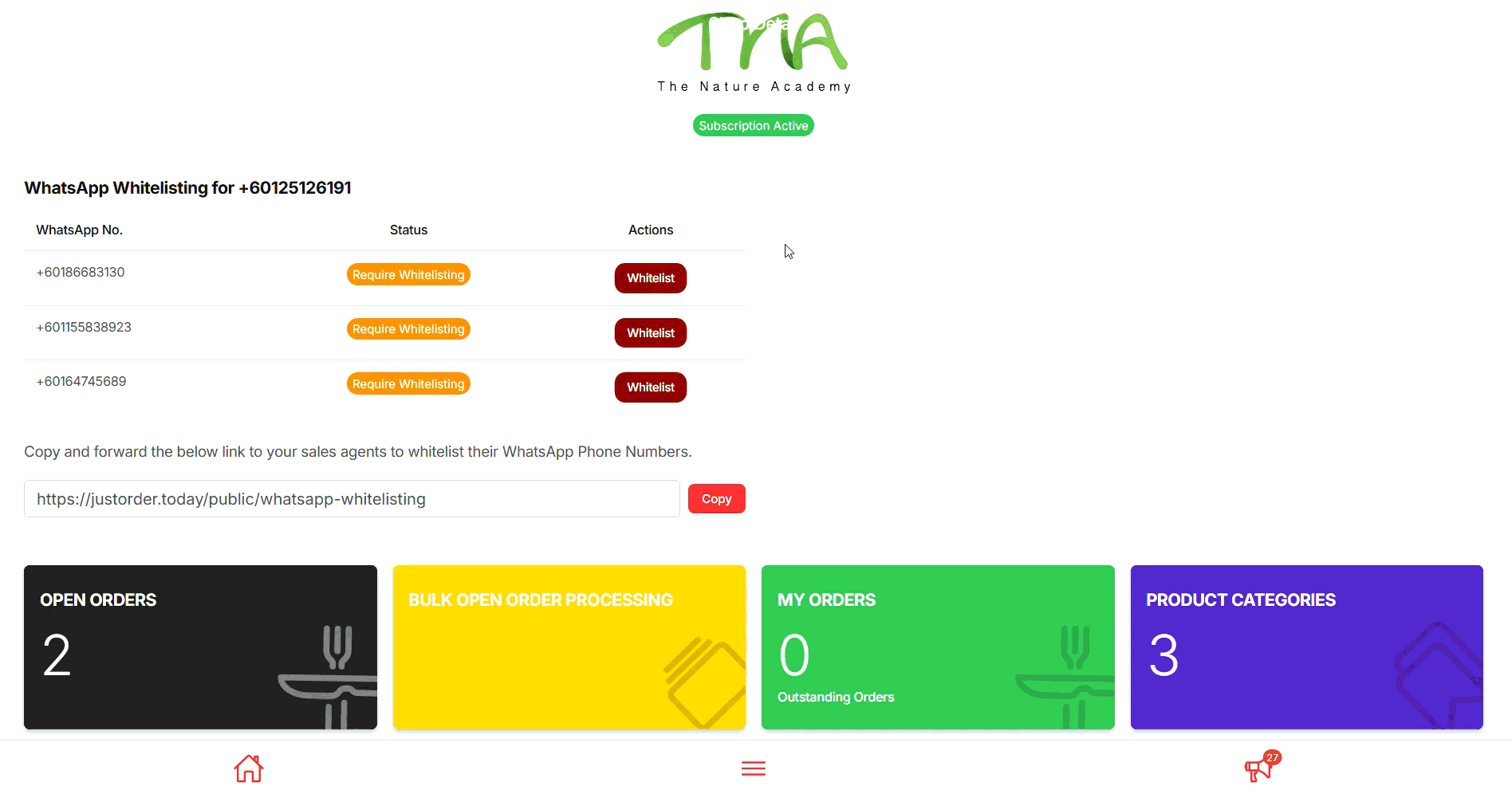
Step 2: Insert Product Name, Description and Pricing
- Enter a Product Name that clearly describes what you’re selling (e.g., Chocolate Cake – 1kg).
- Add a Product Description with details your customers need to know
- Enter a Product Price
💡 Tip: Keep your description simple but informative so customers can quickly understand what they’re ordering.
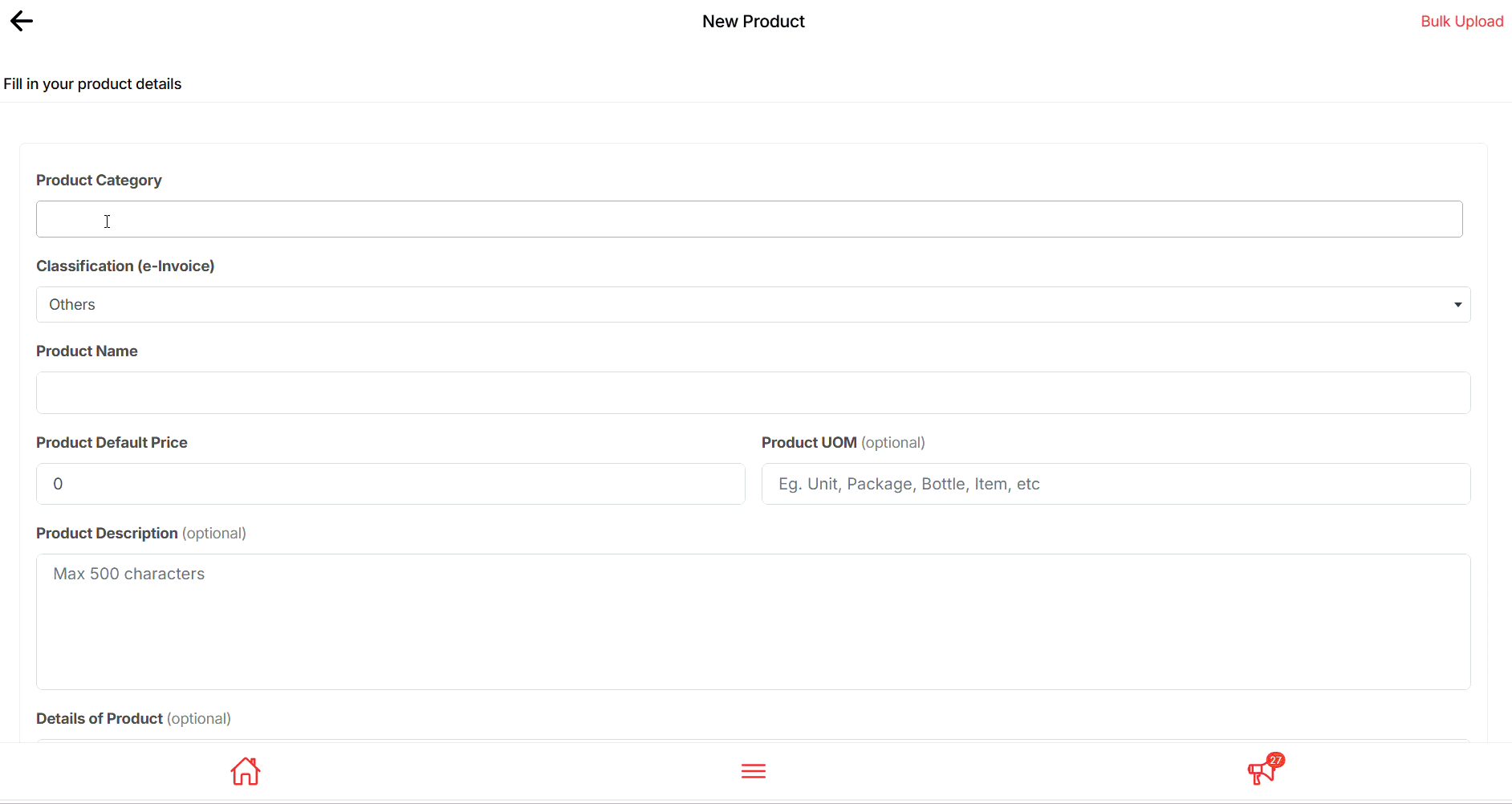
Step 3: Upload Product Default Photo #
- Click Select a product default image file.
- Choose your main product photo (JPG or PNG format).
- This image will be shown as the primary product photo in your shop.
💡 Tip: Use a clear, high-quality photo with good lighting — it helps customers trust your product and improves sales.
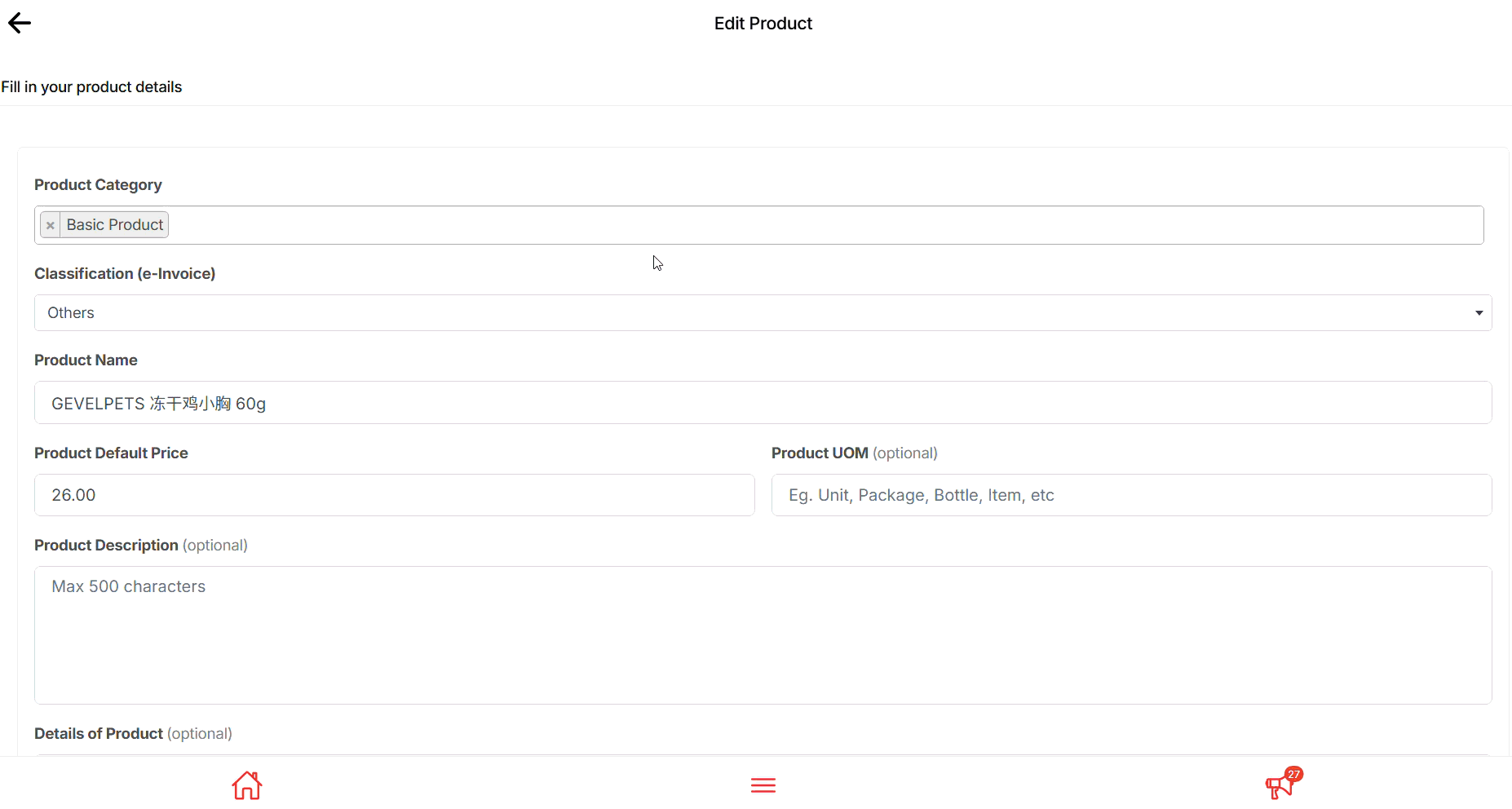
Step 6: Insert SEO Details and Save Product #
- Scroll down to the SEO section.
- Fill in:
- Title – use the product name (clear and keyword-friendly).
- Description – a short summary for search engines (include key product details like flavour, size, or category).
- URL Slug – customize if needed (e.g.,
/almond-fresh-fruit-cake).
- Review your Product Tax settings (optional).
- Once everything looks good, click Create Product to save.
💡 Tip: SEO details help your product appear in Google search results and make it easier for new customers to discover your shop.
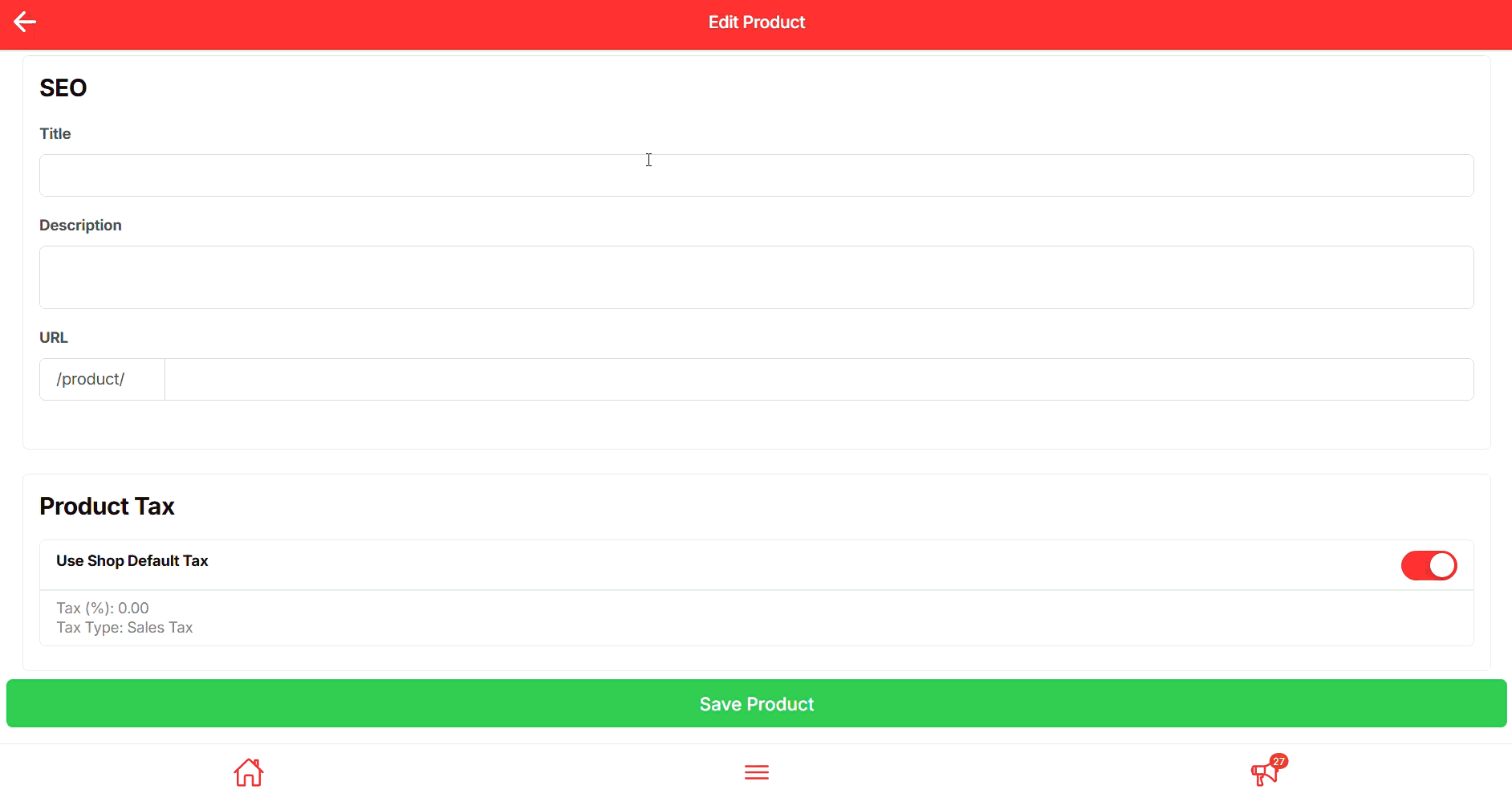
Final Outcome #
By simply following all the above steps, you will be able to create a product. Follow other instructions to learn more on creating products with variations