This promotions let you offer an extra item or upgrade at a special price when a customer adds a qualifying product to their cart (e.g., “Add A get B for 50% discount”).
Log into your JOT admin → navigate to “Promotion/Discount“.
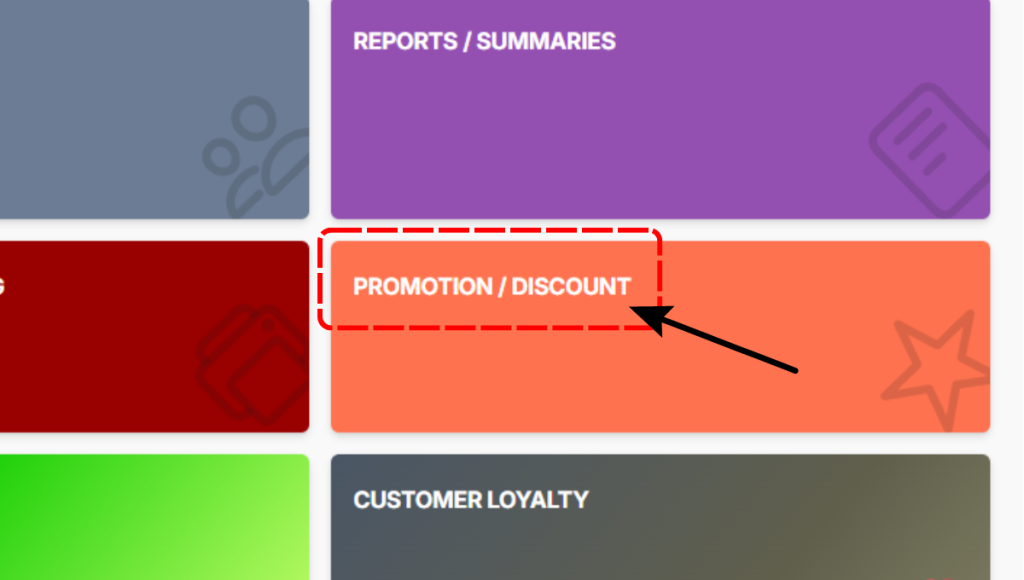
Select the “+” on the top right corner to create new promotion.
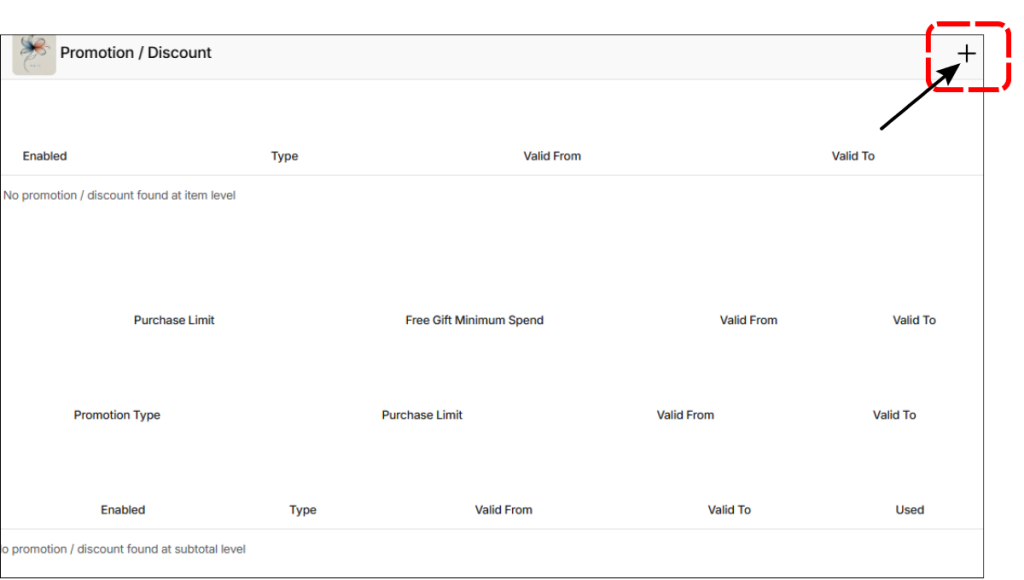
Click the “Create Add-On Promotion” button.
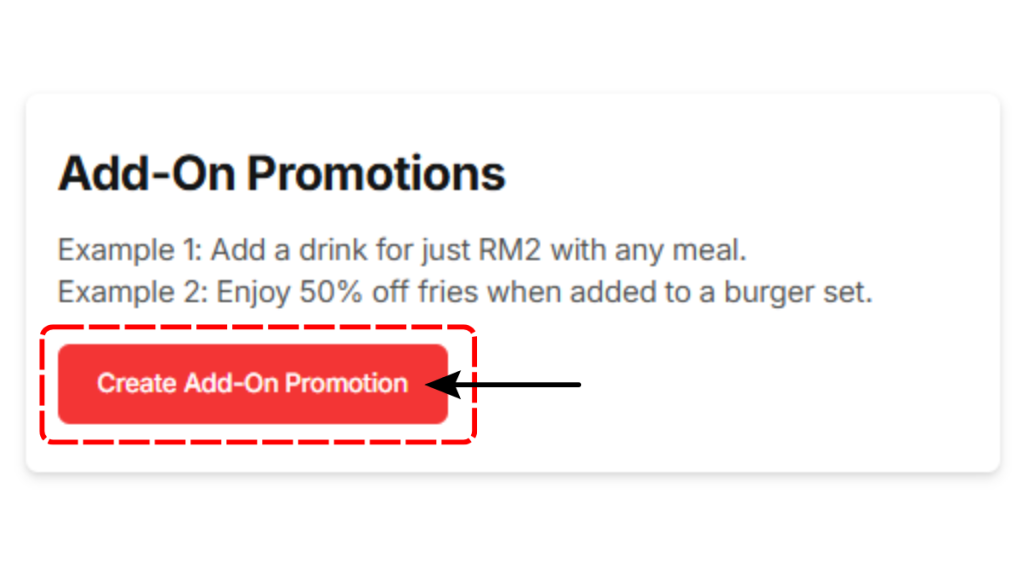
Enter a clear name (example: Add Fries for 50% with Spaghetti). This helps you identify it later.
Choose the Add-On Promotion Type:
- Add-On Promotion
Set the start and end date, and the purchase limit.
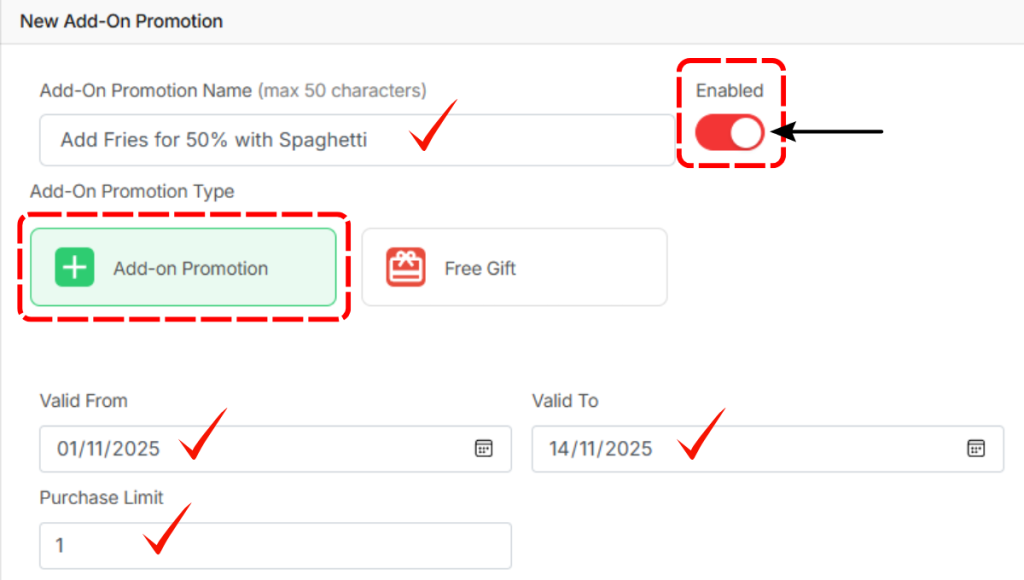
Click the “Add Product” button and choose 1 of the main product.

Then click “Add-On Product” button and select which product(s) can be offered as the add-on.
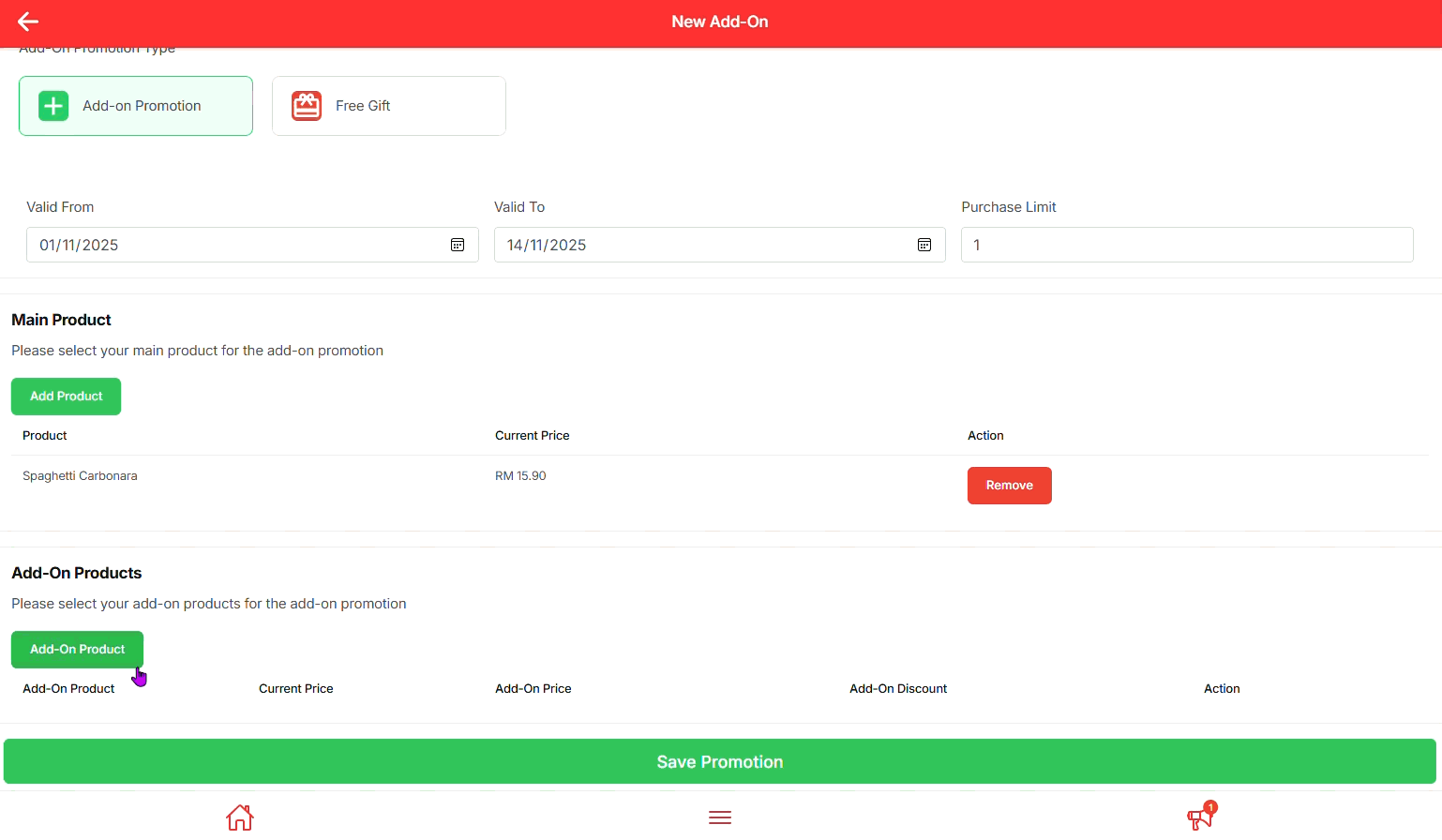
Then fill in these fields carefully: Discount / Price Value – enter the exact number here.
- Example 1: If you want 50% off, type 50 in the Add-On Discount % field.
- Example 2: If you want to sell it for RM2, enter 2.00 in the Add-On Price field.
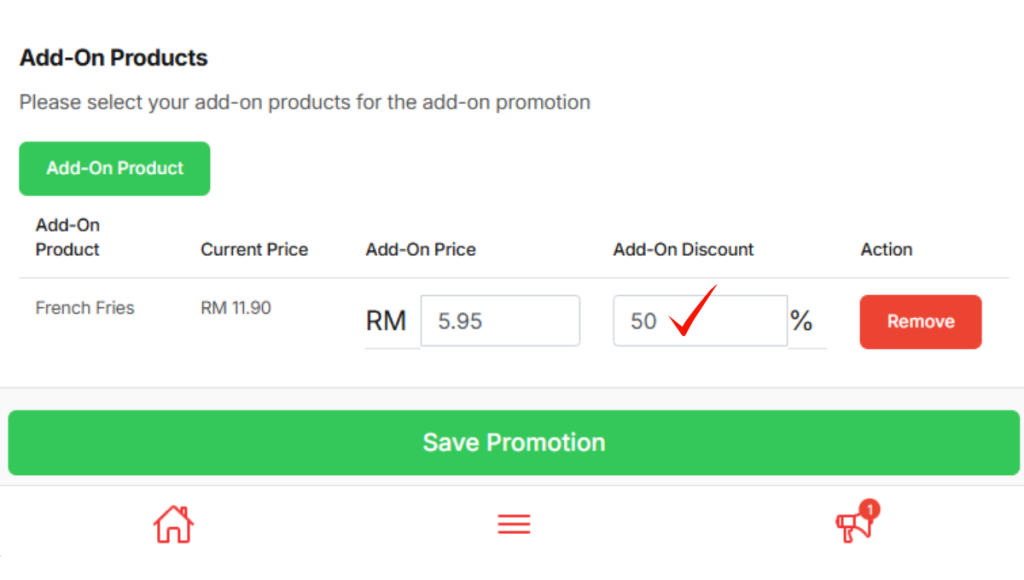
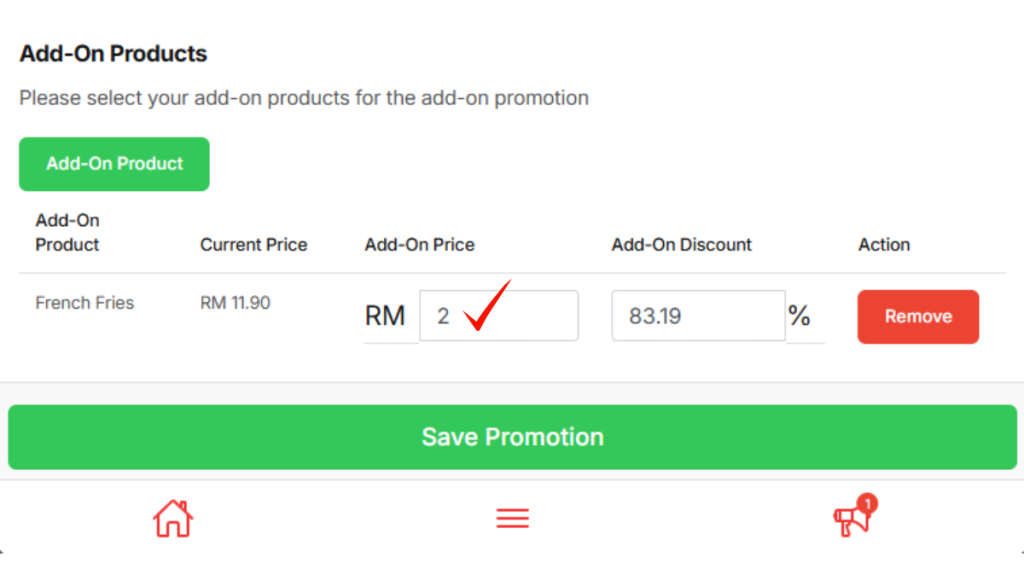
Click “Save Promotion” to launch your offer.
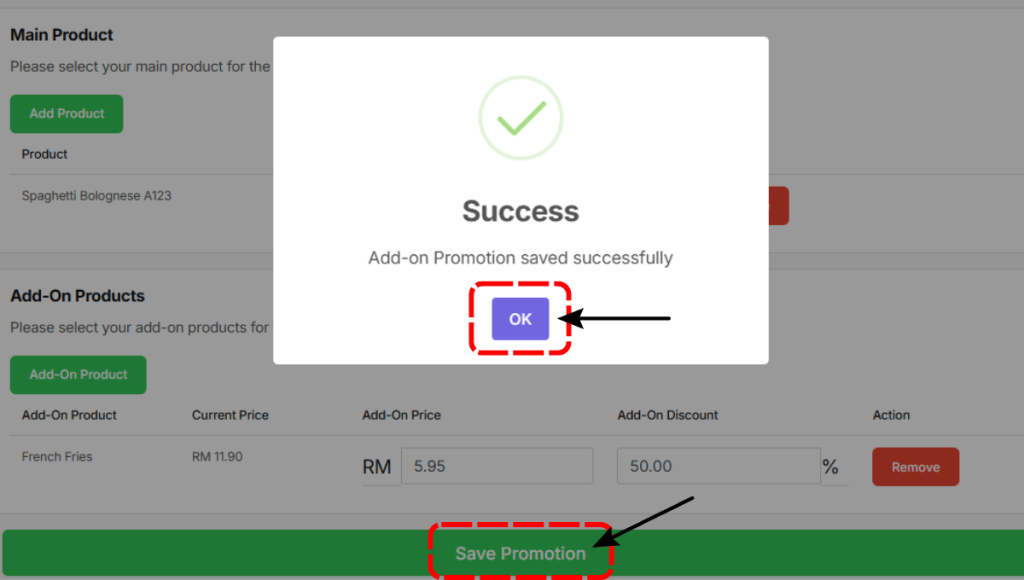
See how the promotion appears when customers place their orders.
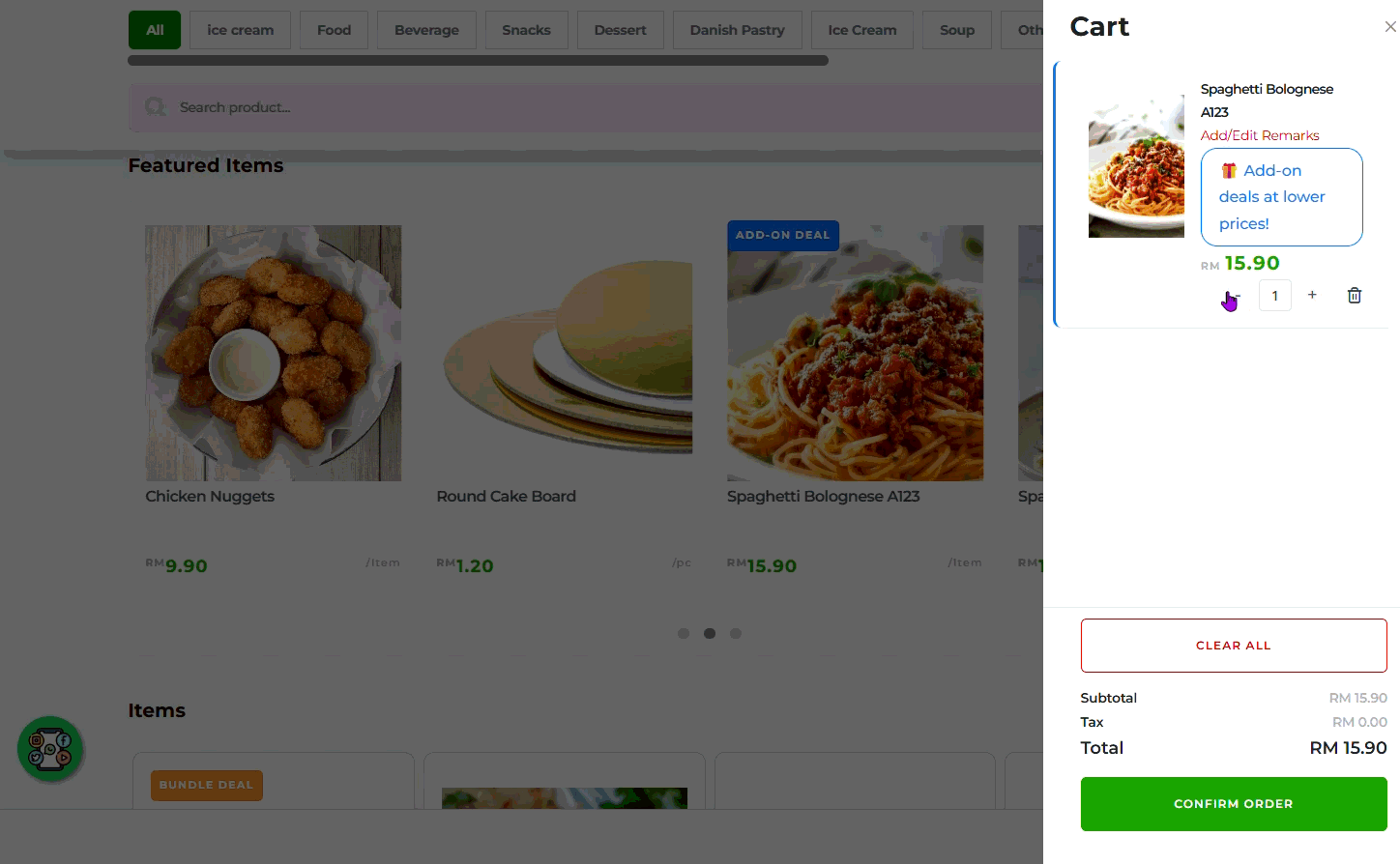
- Free Gift
Key in the gift rule minimum spend and free gift quantity(s). Then set the start and end date, and the purchase limit.
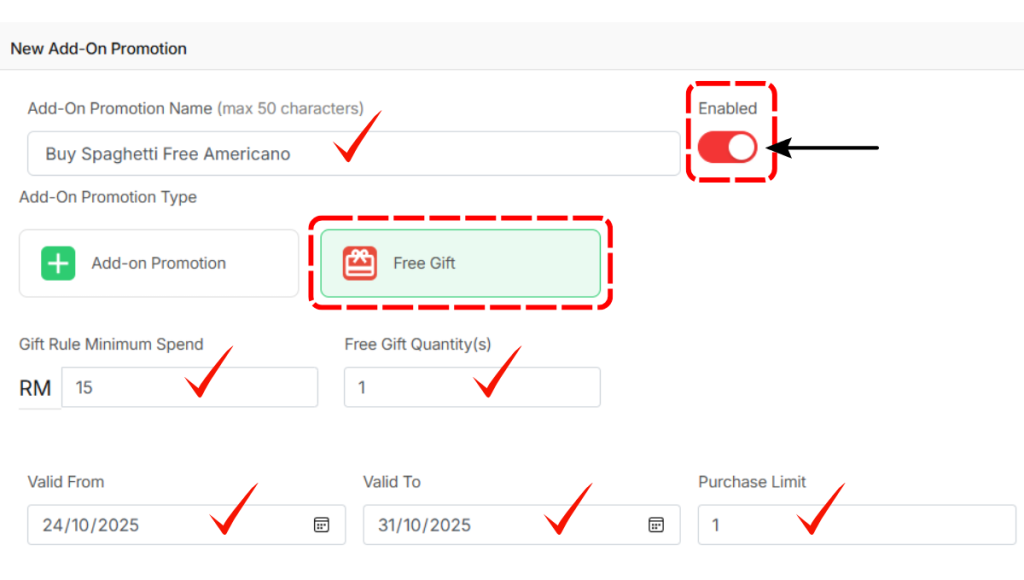
Click the “Add Product” button and choose 1 of the main product.
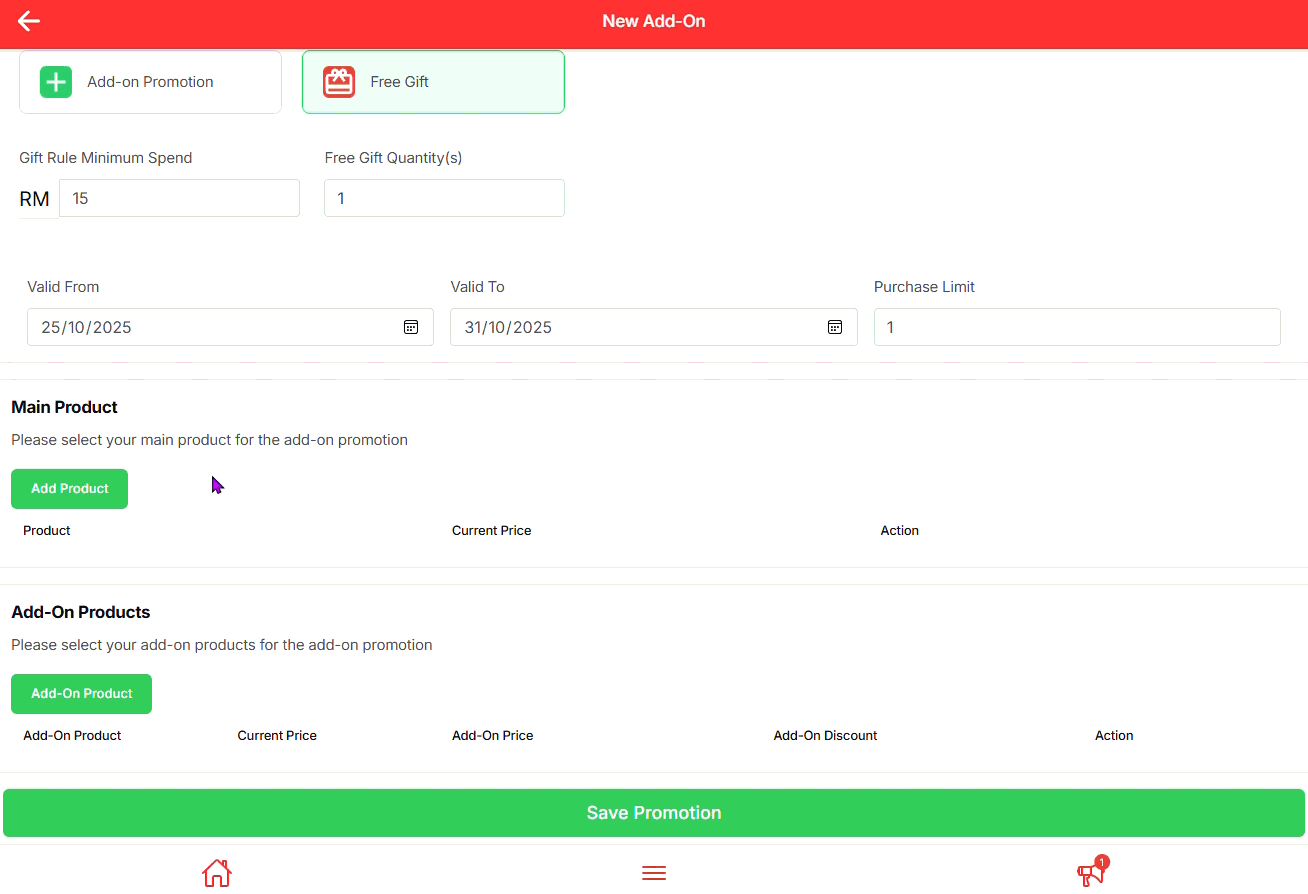
Then click “Add-On Product” button and select which product(s) can be offered as free gift.
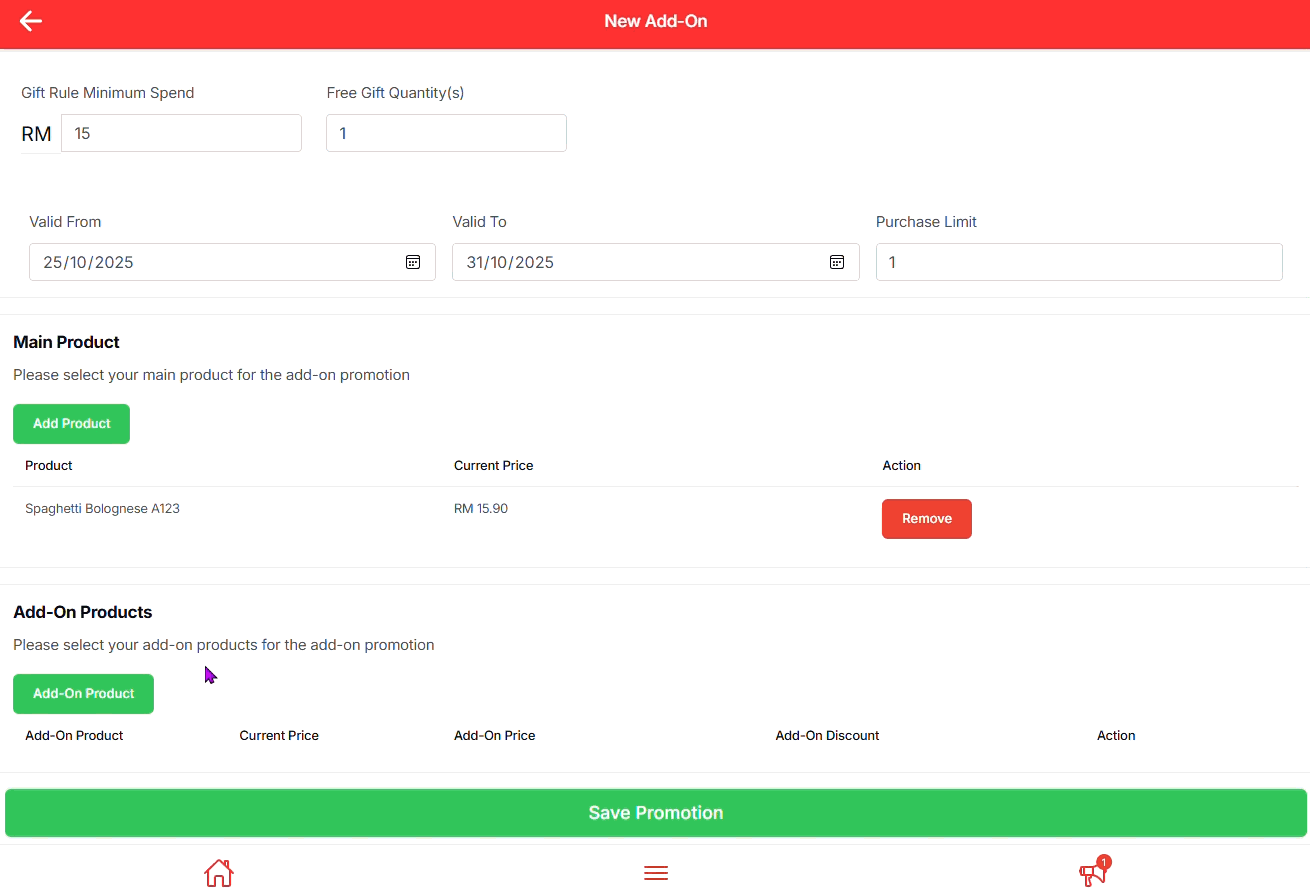
Click “Save Promotion” to launch your offer.
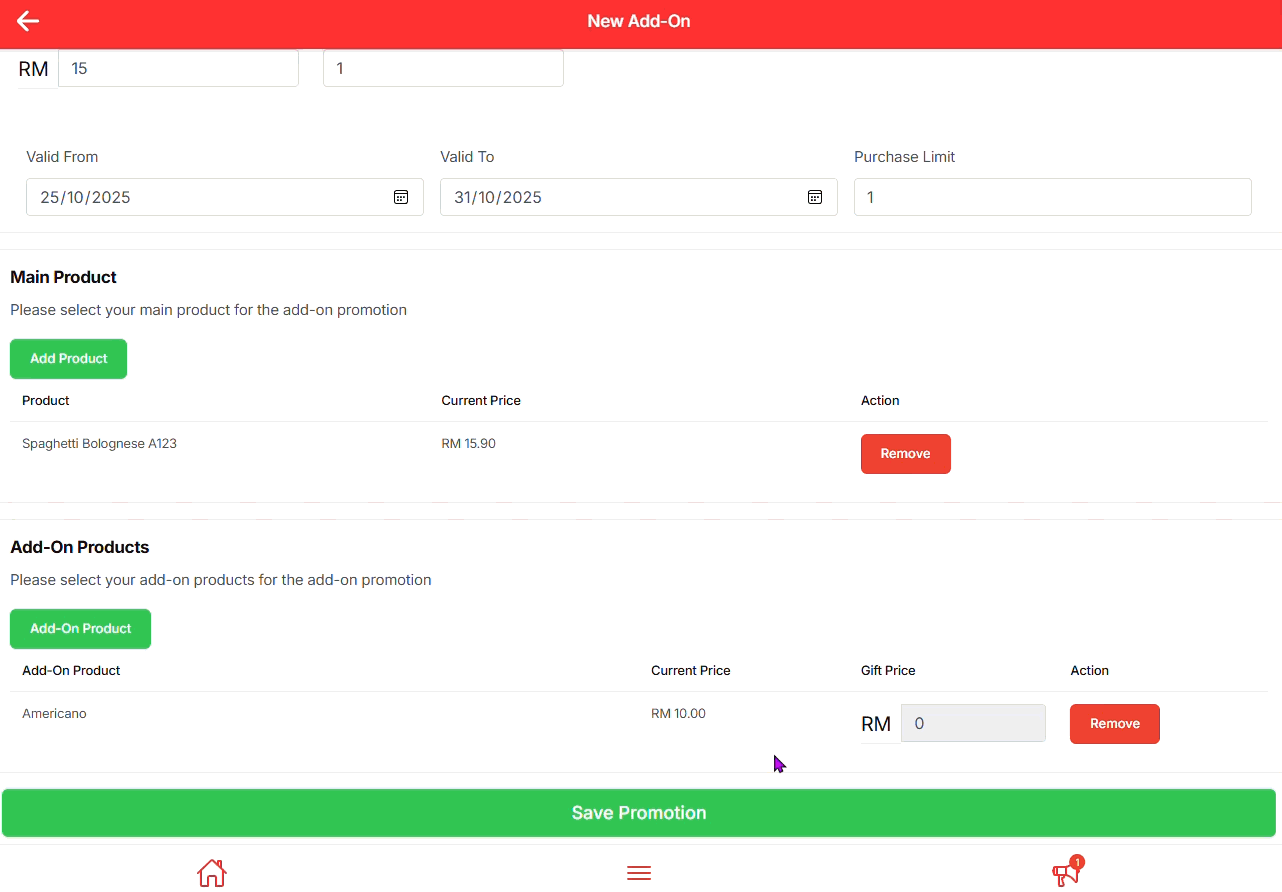
See how the promotion appears when customers place their orders.
